Refer to the directions below for help logging in to NoodleTools. If you have additional questions or concerns, please use the "Contact Us" information on the right to chat, email or text a librarian.
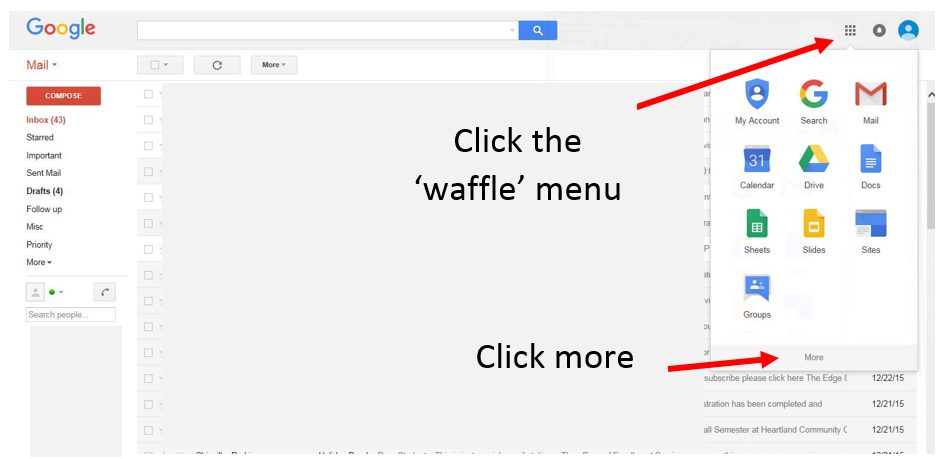
Using Internet Explorer and Firefox:
- Log in to myHeartland.
- Click on email and select your student Gmail account
- Click on the "waffle menu" and click More.
- Click NoodleTools.
- See #6 "Linking to a previously created account" or #7 "Create a new account" below
Using Chrome:
- Log in to myHeartland.
- Click on the Library button.
- Click on the "Research" tab on the left-hand side menu.
- Click "Citations" and then on the NoodleTools link.
- Enter your full Heartland email address as the username. Example: heartland10@my.heartland.edu
- See #6 "Linking to a previously created account" or #7 "Create a new account" below
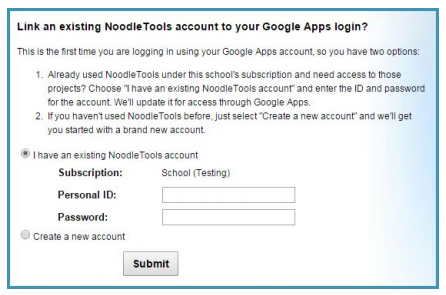
6. Linking to a previously-created account
Enter the ID and password associated with your existing account and click Submit. Your Google account will
now be associated with that existing NoodleTools account, and you will see your projects.
7. Create a new account
Click the "Create new account" option to generate a new, empty NoodleTools account. And enter your initials and phone number.
Now you can use your Heartland email address to log in to NoodleTools!
No username or password needed.